The upgrade story
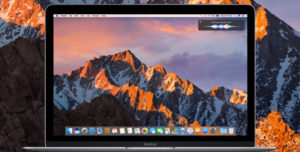 For those of you who don’t really pay attention to Apple’s latest pronouncements, on September 20 they released a new operating system, macOS 10.12 (first change – no longer called OSX) aka Sierra. This brings up the yearly question: Should you upgrade your Mac to Sierra (10.12)?
For those of you who don’t really pay attention to Apple’s latest pronouncements, on September 20 they released a new operating system, macOS 10.12 (first change – no longer called OSX) aka Sierra. This brings up the yearly question: Should you upgrade your Mac to Sierra (10.12)?
As always, there are tasty nuggets in the upgrade, like Siri for the Mac voice command which allows you to search for documents, send messages to a friend or colleague, change a meeting time in your calendar, and check the spelling of that word you always have trouble with (for me, that’s moccassin – nope, moccasin – and broccolli – sorry, broccoli – what is it about the double c?), amongst hundreds of daily activities you do on your computer.
Additionally there are other advancements such as in iCloud drive, in Photos, and in the ways that you sync data between your computer and your iOS devices.
However, for the first time in a number of years, Apple has dropped some older computers from the list of devices you can upgrade and some of the flashy new features won’t work on any but 2012 or newer computers (specifically with Bluetooth 4.0).
Here is the list of computers that support Sierra:
- Mac Pro (mid 2010 or newer)
- iMac (late 2009 or newer)
- Mac mini (mid 2010 or newer)
- MacBook Pro (mid 2010 or newer)
- MacBook (late 2009 or newer)
- MacBook Air (late 2010 or newer)
You can find your model information under the Apple menu in “About this Mac”.
and here is the list of computers that support the new Bluetooth features:
- Mac Pro (late 2012 or newer)
- iMac (late 2012 or newer)
- Mac mini (late 2012 or newer)
- MacBook Pro (mid-2012 or newer)
- MacBook (Early 2015 or newer)
- MacBook Air (mid 2012 or newer)
So should you upgrade your Mac to Sierra?
Well it’s free.
But, if you have an older Mac, that meets the criteria of the first list but not the second, there’s not really much driving the decision, except Siri.
If you have a newer Mac, sure, but I’d wait until 10.12.1 is released – let someone else be on the bleeding edge.
A couple of precautions about any major change on your computer:
- BACK IT UP. If you are not backing up, you are inviting disaster, even if you think all you have on your computer is photos, you don’t realize all the things you use every day that would go missing. And really? You’re okay with losing your photos? I doubt it.
- If you’re using any legacy applications (oh Adobe Creative Suite CS5 springs to mind), check https://roaringapps.com/apps for compatibility with the new OS.
- Every few system upgrades, do a completely clean install. You don’t have to do it every time, but every few upgrades or migrations, you should backup, wipe the drive and reinstall all apps from the ground up, and only migrate data. Of course this can be a major undertaking if like me you have dozens of apps you use regularly and dozens more you need at least occasionally. At the very least, wipe the drive, install the OS and migrate your apps and data over.
- Make sure you have enough RAM to comfortably run the upgraded OS. 4GB is bare minimum and will probably make you uncomfortably cozy with the psychedelic spinning pizza of death (PSPOD). 8GB works for most purposes, but there is no such thing as too much RAM. If you can upgrade your RAM to 16GB or more – by all means, go for it.
- If you’ve been experiencing weirdnesses – programs that crash, excessive PSPOD, slowdowns, etc – it’s a good idea to run a directory repair utility and a cache cleaner before doing the upgrade, unless you’re going to do the clean install.
Older systems
And for you folks holding on to an older system that can’t be upgraded (like me – both my computers are 2009), make sure you are running at least 10.10.5. Here’s why:
Apple offers security upgrades for only the last 3 operating systems: the current system, the last system and the one before. In this case, that’s 10.12 (Sierra), 10.11 (El Capitan) and 10.10 (Yosemite). 10.9 (Mavericks) and prior will no longer see security updates. That’s a legitimate concern. Of course the problem now is that Apple does not offer downloads of the previous operating systems. However I do keep installers of those OSs. I will not install anything prior to Yosemite, but I can install either Yosemite or El Capitan on your computer. I can also help with preparing and doing a Sierra upgrade.
Please call me at 303 459 3363 or contact me by email to plan your upgrade. We can schedule an appointment to have me upgrade your system.