I know how frustrating and scary it can be to deal with computers that aren’t working, so I’d like to suggest some things to do when things go awry.
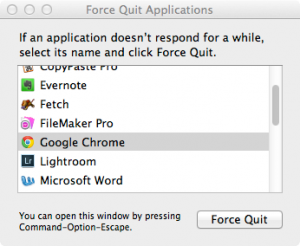 Many software problems can be solved by restarting.
Many software problems can be solved by restarting.
First try restarting the program that’s causing the problem.
You might have to force quit the program if it’s hung. On your Mac press cmd+option+esc and in the resulting window,
select the offending program, press return and then return again.
If that doesn’t improve matters, or you can’t restart the application, try restarting the computer.
Again, if the computer is non-responsive, you might have to force a shutdown but often on reboot the problem will be cleared up. To force a shutdown hold down the power button for 5 seconds.
Only pull the plug on your desktop, non-battery-powered computer as a last resort. That last resort isn’t available on a laptop.
“Power cycling” also works on cable / DSL / satellite modems. If you lose your internet connection, unplug the power cable of the modem (you can identify this cable because the wall end goes to an electrical socket), leave it unplugged for a minute or two, replug and try again. If there’s a router, wireless or wired, unplug that too.
It (computer, printer, external hard drive, etc.) won’t turn on
If your computer, or a peripheral won’t turn on, the very first and easiest thing to check is if it’s plugged in. When I say check, I mean unplug both ends and replug them. I have a number of embarrassed clients who insisted their computer / hard drive / printer was plugged in but when I came to their home or office and unplugged and then replugged, turns out that it had wiggled out just enough to break the connection.
This routine goes for USB, Thunderbolt or Firewire cables and adapters too. If, for instance, your computer tells you there’s no printer attached, but it looks attached and is on, turn it off, unplug the USB cable from both the computer and the printer, replug and try again (you might want to clear the printer queue first, otherwise you could be printing a lot of documents, if you tried to print multiple times). You can also try a different cable, as cables do go bad.
Hardware failures – you can’t prevent them but you can prepare for them
There are a limited number of moving parts on a computer – mostly the hard drive and the optical drive (cd/dvd), and those are the parts that tend to fail first. Of course all your data resides on the hard drive so a hard drive failure can be catastrophic if you don’t have a backup. There is NO way around the need for a backup. When I say backup, I mean automatic, complete, incremental and regular, in other words dragging files onto a thumb drive is not a backup system and will only lead to tears and gnashing of teeth when your hard drive fails (please note I did not say if). A backup system can cost as little as $150. In comparison, data recovery starts at $300, can easily cost as much as $5000, and still only recover part of your data. Read more about backup services here.
If you have a newer computer, it’s possible that the hard drive has been replaced by an SSD drive and likely has no optical drive. Although SSD drives are less likely to fail, because they have no moving parts, they do still fail and thus, if you value your data, it is still vital you have a good backup (or 2, or maybe even 3).
How to prepare to talk to your computer tech
Obviously this doesn’t even begin to cover the myriad ways computers can be contrary, and for the other 99.9% of problems, you can save yourself time, aggravation and money by being observant.
- Did you do anything differently?
- Did you load a new program?
- Was there a power outage?
- What did you do right before the computer hiccupped?
- What’s different on the screen?
- Did you do a system upgrade?
Write down your observations and when you speak to your computer tech, whether it be your 14 year old daughter, your next door neighbor or a real professional you may actually have answers to some of the questions they might ask.
Keep in mind, unless your computer is not particularly important in your life, or your data doesn’t mean much to you, sometimes it’s not the best plan to turn it over to your kid or your neighbor. If they don’t actually know what they’re doing they can easily make things much worse and end up costing you a lot more money when you finally have to hire someone to take care of the mess.
Call Best Mac Solutions
You can call or email me to make an appointment to help you get your computer back in order. If you’re local to the Boulder Valley, I can come to your office. If you’re farther away, I can help you on the phone, or Facetime or Skype.
But before you do anything, be sure to take a deep breath, hold it for a second, then exhale deeply. If you still feel the need, now you can scream.